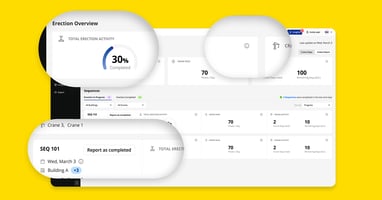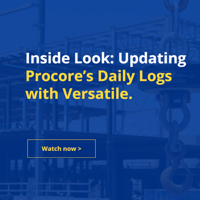Keep your steel projects on track with a centralized Control Center that brings together the...
Why Self-Serve User Management Matters
Managing access and keeping teams up to date is essential for any dynamic construction site.
With Versatile’s User Management, you can:
- View the full list of users who have access to the site.
- Invite users when someone joins the project.
- Revoke users when they are not members of the project any longer.
- View and edit access level to ensure every user in your team can do just what they need to do.
- Keep your team updated anytime, without needing to contact Versatile Support
- Improve site security by maintaining accurate and current access list
Self-serve user management puts you in control, helping you keep operations flexible, aligned, and efficient.
User Management Features
Invite Users
Easily add new team members by entering their basic details and assigning them an access level.
When inviting a user, the user data is split to two distinct steps: personal data:
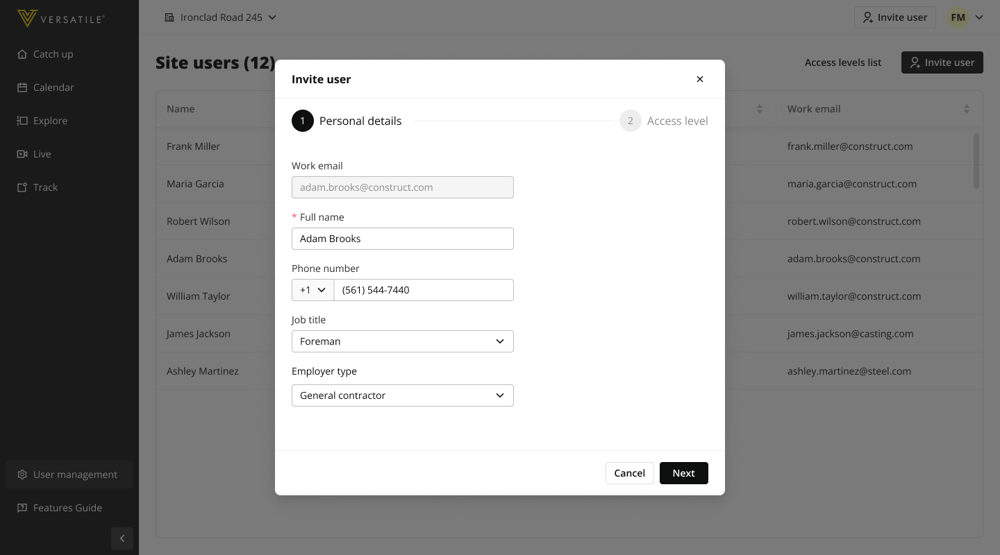
And access level
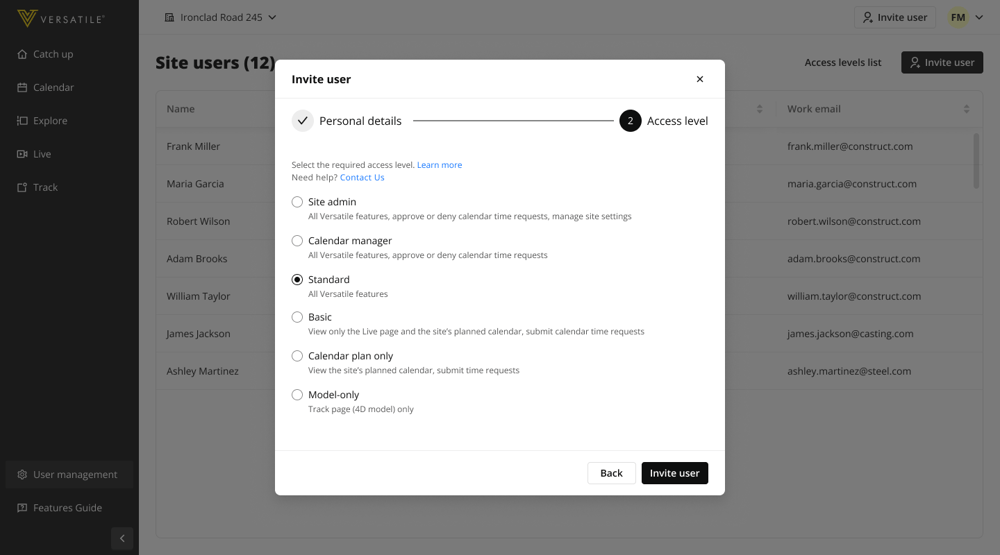
Review, Edit and Revoke user’s Access
Quickly view all users on your site, see their access levels roles at a glance, and update permissions as needed.
Start by reviewing the full users list.
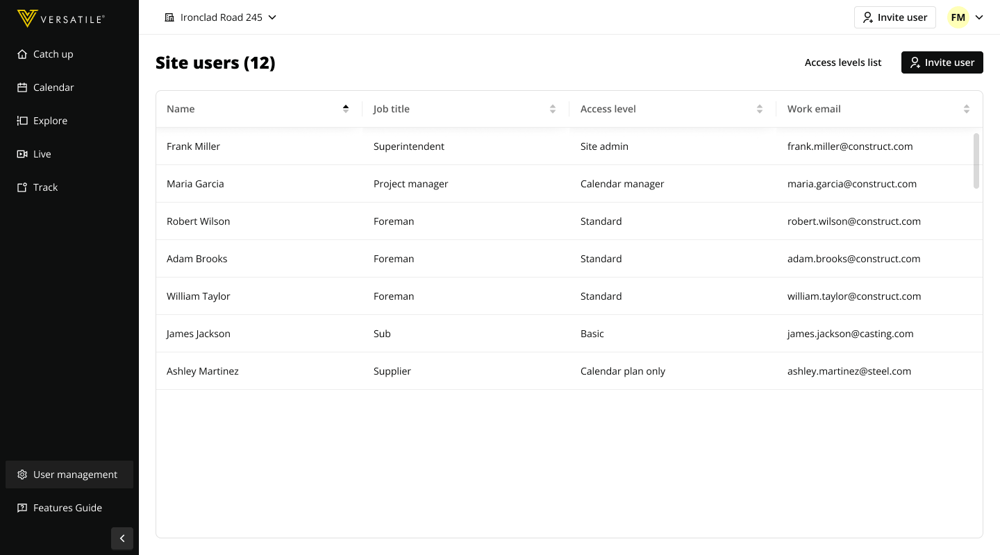
Selecting a user will open a modal with his information: access level, email, phone number, job title and type of employer
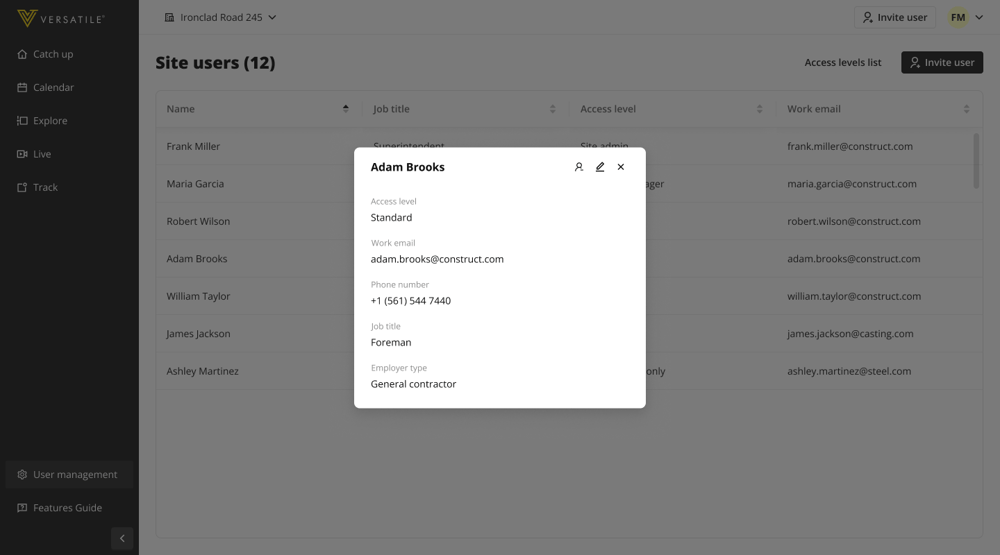
It also allows editing the information by pressing the edit icon
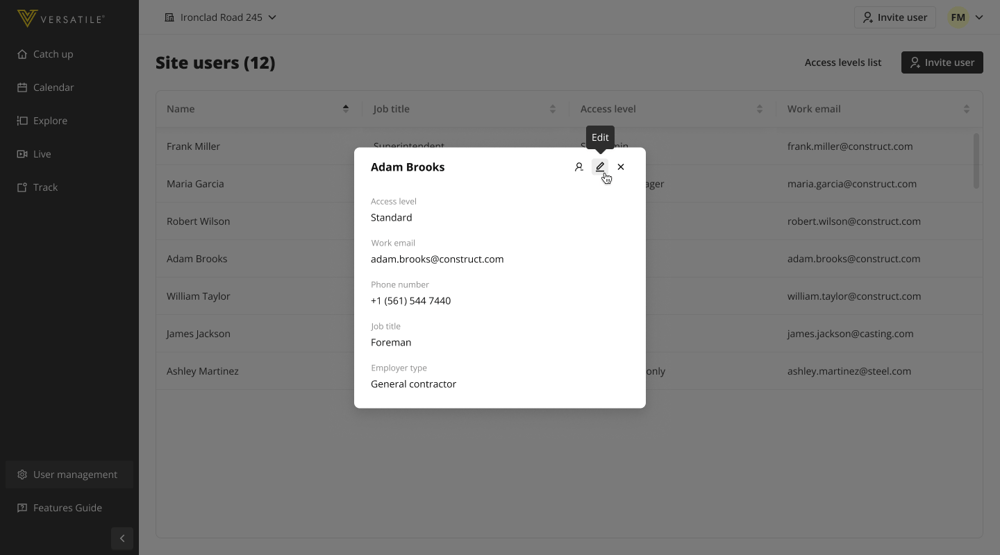
And revoking user’s access to the site by pressing the revoke access icon
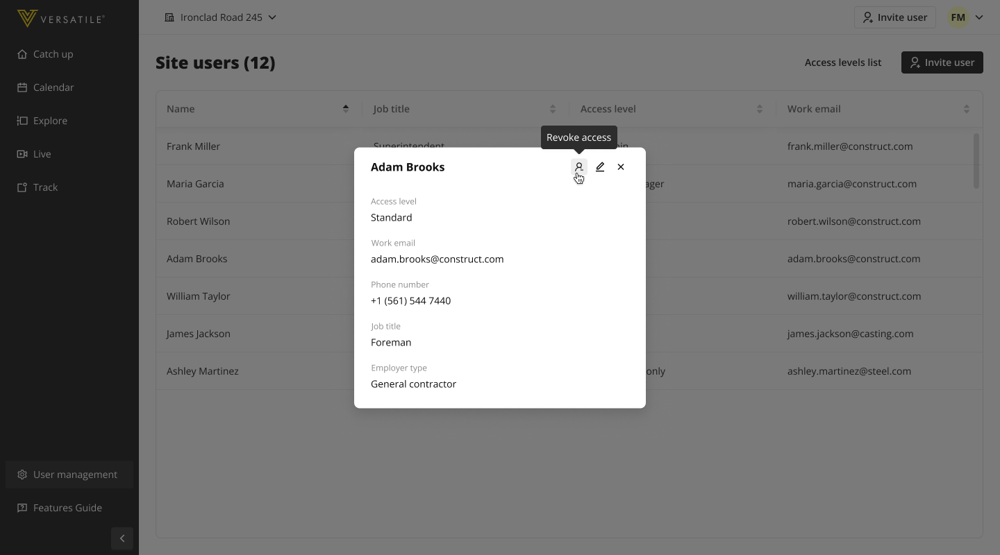
Updated Access Levels
We've simplified access levels to make it easier to understand what each access level allows to do.
View the full Access Levels Chart
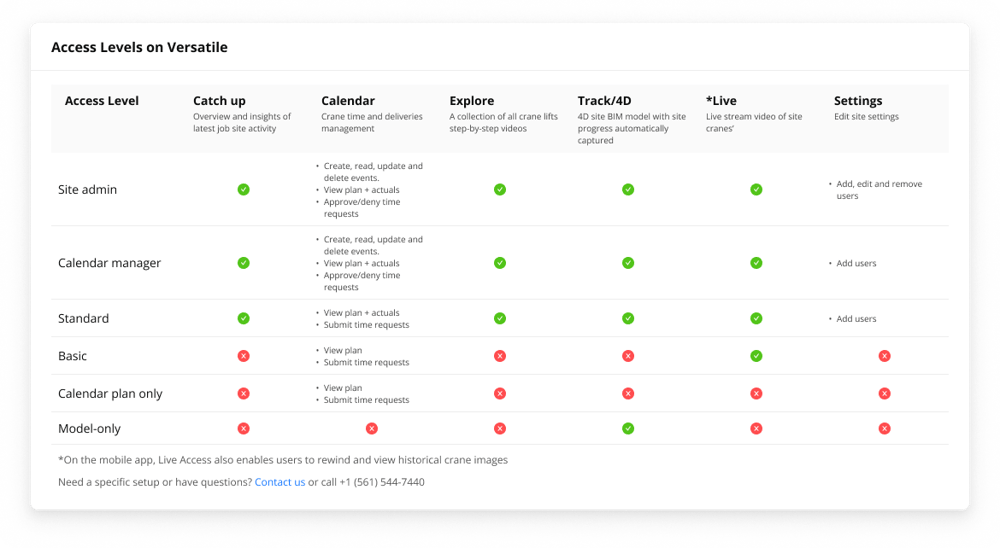
Important Notes
- Access levels apply across all sites
When you assign a user an access level (such as Calendar Manager or Site Admin), that access level applies to every site they have access to — not just one.
(For example, if someone is a Calendar Manager on one site, they will have a Calendar Manager access level across all sites they have access to).
Make sure to assign access levels carefully based on your organization's needs. - Site admins, calendar manager and Standard users can invite users and view the users list and access level. Only Site admins can edit access level or revoke users’ access.
Requirements
- Versatile Site Admin access level
How to Get Started
- Enter the Versatile Web application with your credentials.
- Click User Management to add, remove, or update team members.
Need help?
Contact support@versatile.ai or call us at +1 (561) 544-7440.